Roboflow is a universal conversion tool for computer vision annotation formats. The Public plan is the best way for those exploring personal projects, class assignments, and other experiments to try Roboflow. To convert your dataset, start by creating a free workspace on the Public plan.
Once your account has been created, click Create New Project.

Upload your data to Roboflow by dragging and dropping your CreateML JSON images and annotations into the upload space.
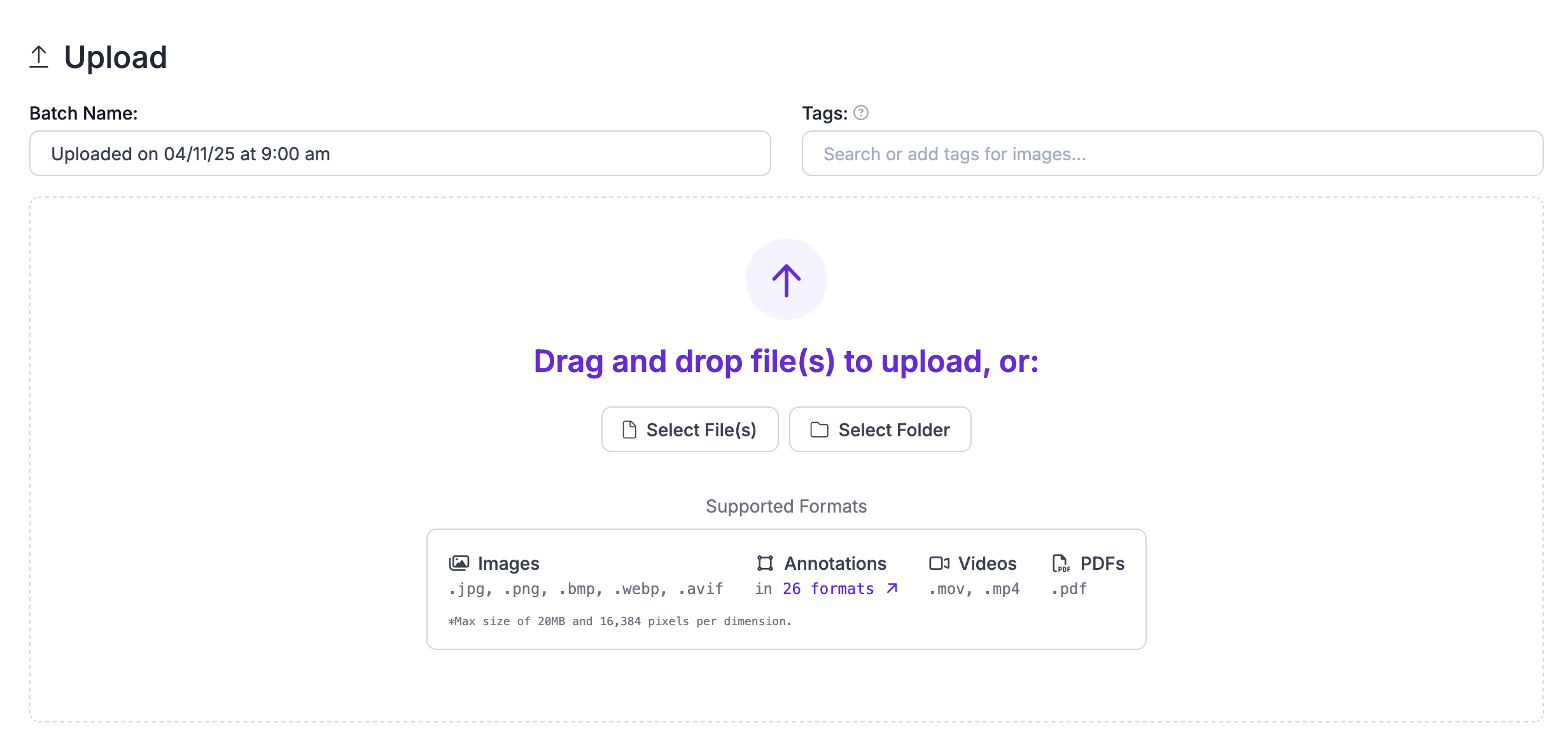
Next, click "Generate New Version" to generate a new version of your dataset:

You can then apply any preprocessing or augmentation steps to your dataset:

After generating, you will be prompted to Export your dataset. You can choose to receive your dataset as a .zip file or a curl download link. Choose Tensorflow TFRecord when asked in what format you want to export your data. You will see a dropdown with various options like this:

Congratulations, you have successfully converted your dataset from CreateML JSON format to Tensorflow TFRecord format!
Ready to use your new TFRecord dataset? Great!
If you're looking for more info, we have a more detailed blog post about creating Object Detection TFRecord files.
Yes! It is free to convert CreateML JSON data into the Tensorflow TFRecord format on the Roboflow platform.
If you have between a few and a few thousand images, converting data between these formats will be quick. But, the time it takes to convert between data formats increases with the more images you have.

